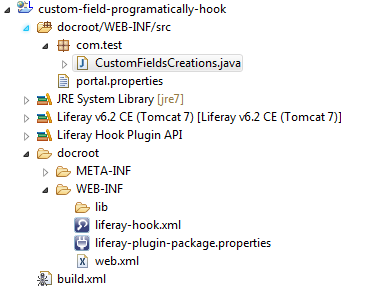In most of the websites you see that their is a option by which you can login with your facebook credentials. Today we will achieve this Login Functionality with Facebook in our Liferay. This consists of two Major Steps.
1)Create Facebook App
2)Integrate this App with Liferay.
So lets start step by step:-
A)Create Facebook App
Go to facebook Developer site by clicking here . And login with your facebook credentials.Now Click on MyApps and than click Add a New App. A pop up is open click Facebook Canvas as:-
When you click on Facebook canvas a new window is open Click Skip and Create App ID as:-
Now provide your app name , namespaces(must not contain space) and category and Click App ID.
Than a Security Check pop up is open which test you that you are a human and not robot. In my case it will ask to select flowers:-
Select flowers and Click Submit.
Now your app is created .Now Click to settings:-
Now Click on Add Platform a pop up is open select website:-
Now Provide the site url of your website and your email id:-
and Click Save Changes.
Now your App is created. Now make it public by Clicking on Status and Review.Change No to Yes and Click Confirm.
B)Integrate App with Liferay
Now Click on Control Panel-->Portal Setting -->Authentication and Select Facebook as:-
Provide Application ID and Application Secret and tick enabled Now Click Finish.
Check Output
Now Sign Out and Click on Sign In button. You will see a new option facebook .
Click on that you will redirect to facebook login page enter your credentials and you will be able to login in Liferay with facebook.
Note:- You can do Step B with liferay 6.2 but their is a issue in liferay 6.2, you will be redirected to blank page .When you refresh that page than able to login . You can check this issue here.
Hope this will Help....
Related Post:-